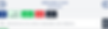PUSH notifications are the best way to effectively communicate with your customers. A PUSH notification is displayed like an SMS on your customers' mobiles, with an audible alert.
ANIM Live is constantly evolving, here is the list of functions that will be added soon:
• Programming and automation of notifications
• Automatic translation
1. Send push notification
1. Choice of date
Choose a date. The choice of the date is essential so that your message is sent to the right people. Example: if I choose today, my message will be sent only to customers whose date today is included in their dates of stay. If I want to send a message to customers next week, then I have to select the start date of next week.


2. Choice of activity or age group
Choose an activity session you want to send a message about. If your message is not related to an activity, choose any activity associated with the age range your message concerns. Open the list of participants by clicking on the session. On the list of participants, click on the menu located to the right of the "search"
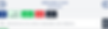

3. Choose "Send notification"


4. Post Templates
All messages you have already sent are stored here. To save time, you can reuse a message by modifying it or not for your new sending.


5. Recipient
Now choose who your message will be sent to.

Registered holidaymakers (present or not) = all registered customers at the selected session
Registered and absent vacationers = all clients who were absent from the selected session
Vacationers present or gone =all customers who took part (= indicated "present" or "left" by the organizer), registered or not, absentees not included.
Vacationers registered, present or gone =all clients registered for the session, including absentees.
Vacationers neither registered, nor present, nor gone =all customers of the age of the activity, who are neither registered nor absent and who did not participate in the session (= not indicated "present" or "left" by the host)
All vacationers eligible for the activity = all customers of the age of the activity. The criteria "registered", "present", "absent" are not taken into account.
⚠️ Reminder: registered and absent customers (= not indicated "present" or "left" by the facilitator) are automatically indicated "ABSENT" at the end of the session. If no participant is indicated "present" or "left" by the host, then none of them will be indicated "ABSENT" .
The number of customer accounts and languages spoken are indicated according to the type of recipient selected. You therefore know how many notifications will be sent as well as to how many different nationalities, and you will therefore know whether it is necessary to translate your message or not.


6. Choice of message language
Select the language of your choice. The most represented language is selected by default. For each language, the number of customer accounts concerned is indicated, no need to translate into all languages!


7. Your message
Write a title and a message in the selected language.



😉 TIP: Copy/paste Emoji and/or Symbols to improve your layouts and highlight your important information!
➠Windows: hold down the “windows” and “.”
➠ Mac: hold the "cmd", "ctrl" and "space" keys
8. Translations
Select another language then add your translated title and message.




9. Untranslated languages
If you do not want to translate your message into all the recipients' languages or if one or more languages are not represented here, you can indicate the language that will be sent instead.


10. Send notification
Click on the "SEND" button and the message will be instantly sent to the people selected. Your customers receive this message on their mobiles in the form of a "PUSH Notification" with an audible alert, like an SMS.


⚠️ If you click "Cancel", the message is not saved
11. Client side
Your customers receive your messageson their mobiles in the form of "PUSH Notification" with a sound alert, like an SMS. They can find the log of all the notifications received, on their personal account, on the "messages" page.



ℹ️ Several members of the same family(or group) can connect on different mobiles with the same customer account. In this case, all connected mobiles will receive notifications at the same time.
⚠️ For customers to receive PUSH notifications, you must:
That they have installed the ANIM Live mobile app on their mobile
That they have logged in at least 1x on their personal account
Have notifications turned on
That the client's stay dates match the date chosen to create the notification
That at least 1 participant matches the criteria of the selected recipients (= age group + "Recipient" criterion)
2. notification list

Find the log of all notifications sent.
Open the list of participants by clicking on an activity session. On the list of participants, click on the menu to the right of "search" and choose "Notifications sent"