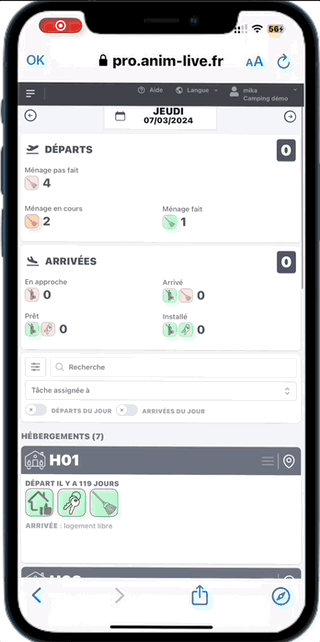GEOLOCATION
APP'Live guides your customers and employees to the door of the accommodation.
accommodations
Goodbye to paper maps and laborious research! Thanks to APP'Live's geolocation, your customers can easily find their way with just one click. A fast, precise and efficient solution for a vacation that starts off without a hitch!
With APP'Live geolocation, your teams are effortlessly guided to the accommodation where they need to intervene, thus simplifying their work.
1.1 SETTING via integrated card
Add the GPS coordinates "latitude/longitude" for each accommodation on the "accommodations" page of the back office:
⚠️ First, you need to create all your accommodations in the APP'Live "accommodation" module. You can create them manually or import them automatically from the PMS if it is connected with APP'Live.
On the "accommodation" page of the back office, click on the "edit mode" button
For better visibility, you can choose to display the map in "satellite view"


In the list of accommodation files, click on the "Position on the map" button of the desired accommodation file

Zoom in to the desired location by scrolling your mouse over the map, or using the small + and - buttons located at the top right of the map
Click on the exact location of the entrance to the accommodation

⚠️ The advantage of geolocation is its ability to provide extreme accuracy (to the nearest meter) . Thus, it is recommended to specify the exact location of the entrance or access route to the accommodation rather than simply aiming for the center of the accommodation. Indeed, this approach reduces the risk for customers to go around in circles looking for the entrance.
An icon appears on the map and on the accommodation sheet: your accommodation is geolocated!



Change the geolocation of a property : click again on the "Position on themap" button of the desired property, then click on the desired location on the map.
ℹ️ The color of the icon corresponds to the accommodation category .
You can change the colors of the accommodation categories by clicking on the "configuration" button located at the top right.
If the "configuration" button is not visible on your page, it means that you do not have the rights. It is possible to ask your administrator to modify your user account in order to give you the rights.


1.2 SETTING via Google Map
Add the GPS coordinates "latitude/longitude" for each accommodation on the "accommodations" page of the back office:
⚠️ First, you need to create all your accommodations in the APP'Live "accommodation" module. You can create them manually or import them automatically from the PMS if it is connected with APP'Live.
On the "accommodations" page of the back office, click on the desired accommodation


Click on “Edit”
Click on the blue link to open GOOGLE MAP

Right-click on the exact location of the accommodation on GOOGLE MAP → the GPS coordinates "latitude/longitude" appear
Left click on the address to copy the GPS coordinates

Paste the GPS coordinates into the field provided for this purpose on APP'Live (CTRL + V)
Click the "Confirm" button or press the "ENTER" key on your computer

⚠️ The advantage of geolocation is its ability to provide extreme accuracy (to the nearest meter) . Thus, it is recommended to specify the exact location of the entrance or access route to the accommodation rather than simply aiming for the center of the accommodation. Indeed, this approach reduces the risk for customers to go around in circles looking for the entrance.
💡 KEYBOARD SHORTCUT: Paste GPS coordinates
➠Windows: hold down the “CTRL” and “V” keys
➠ Mac: hold down the “command” and “V” keys
2. Delete a geolocation
In the list of accommodation files, click on the file of the desired accommodation

Click on the “EDIT” tab
Delete GPS coordinates in the dedicated field
Click on "Confirm" : the accommodation is no longer geolocated

3. USE Customers
Your customers have the “Find my accommodation” button on the home page of the APP’Live app.
This button is only displayed during the period of the guest's stay .Before and after the stay, the button does not appear.
⚠️ The APP'Live application never informs the customer's accommodation number . Each customer is obliged to go to reception to find out their accommodation number.



From the first use, the customer is invited to enter their accommodation number by choosing from the numbers offered.
Once validated, the accommodation number will be recorded in their APP'Live stay, they will no longer need to enter it.
⚠️ The APP'Live application never informs the customer's accommodation number . Each customer is obliged to go to the reception to find out their accommodation number.


A simple click on the "Go" button opens the phone's GPS app and indicates the precise location of the entrance to the accommodation

The user can then let their GPS guide them to their rental location.

4. USE Employees
Your employeescan also use the geolocation function to beeffortlessly guided to the accommodation where they need to intervene, thus simplifying their work .
The geolocation function is available in various places in the back office: on the customer file*, on tickets* and on the "accommodation" module
*Available soon
The use of the geolocation functionality by your teams requires being connected to a user account on the APP'Live application, from a mobile device with an internet connection.
Clicking on the icon opens the phone's GPS app and indicates the precise location of the entrance to the accommodation
The user can then let their GPS guide them to the desired location.